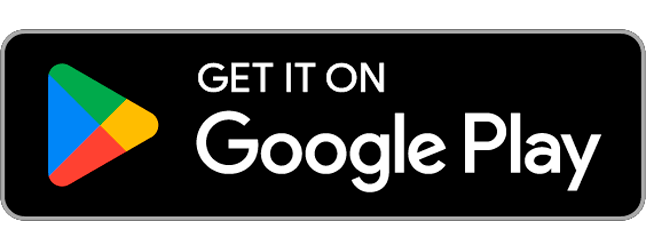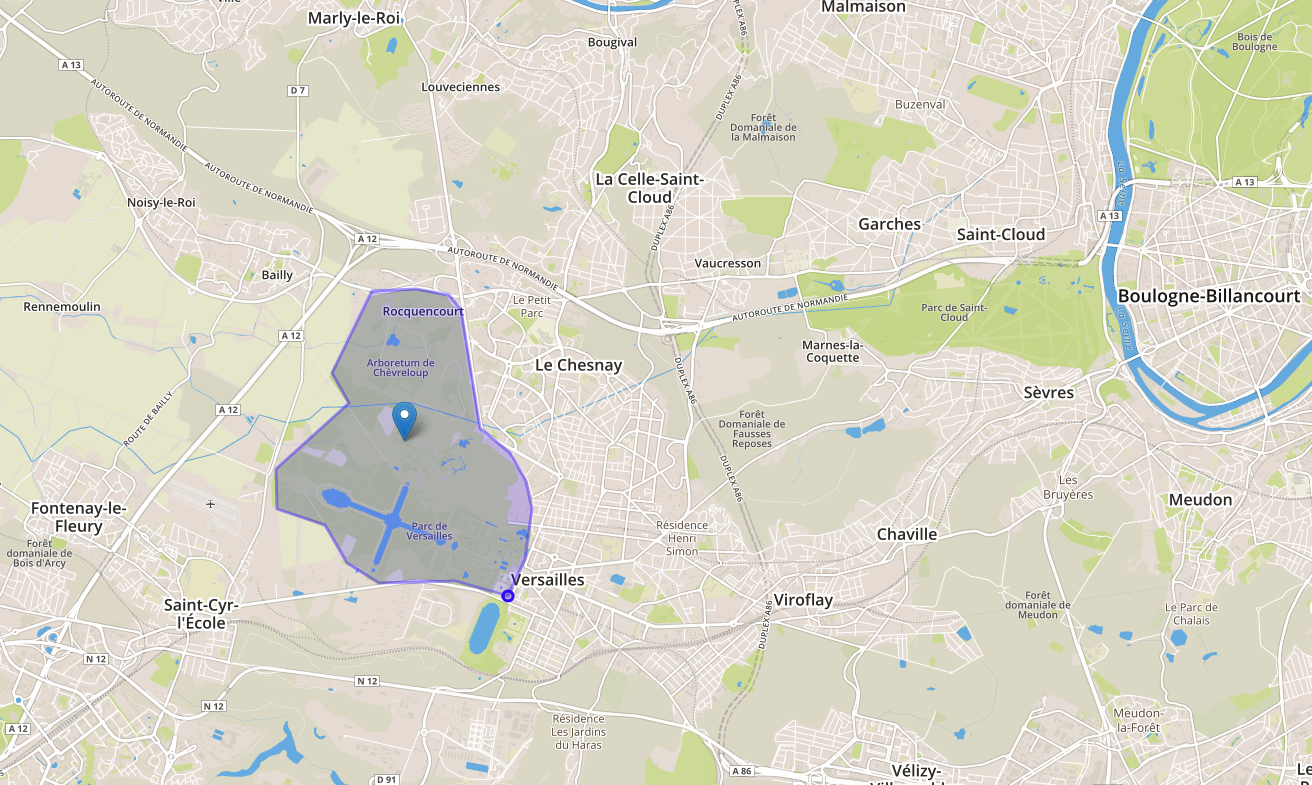
In this example the Parc de Versailles in Paris, France has been geofenced.
At its best, Secapp’s geofencing features are a significant support for the organizations’ communication and security management.
The geofencing features allow organizations to, for example, define their workplace or factory area so that automated messages, such as instructions, warnings, or accident and threat alerts, can be sent to, within, or out of the workplace.
Overview #
- The area for the geofence is defined
- The users are requested to allow location trackign on their mobile devices
- The users will get automated messages and alerts based on the geofence and its settings
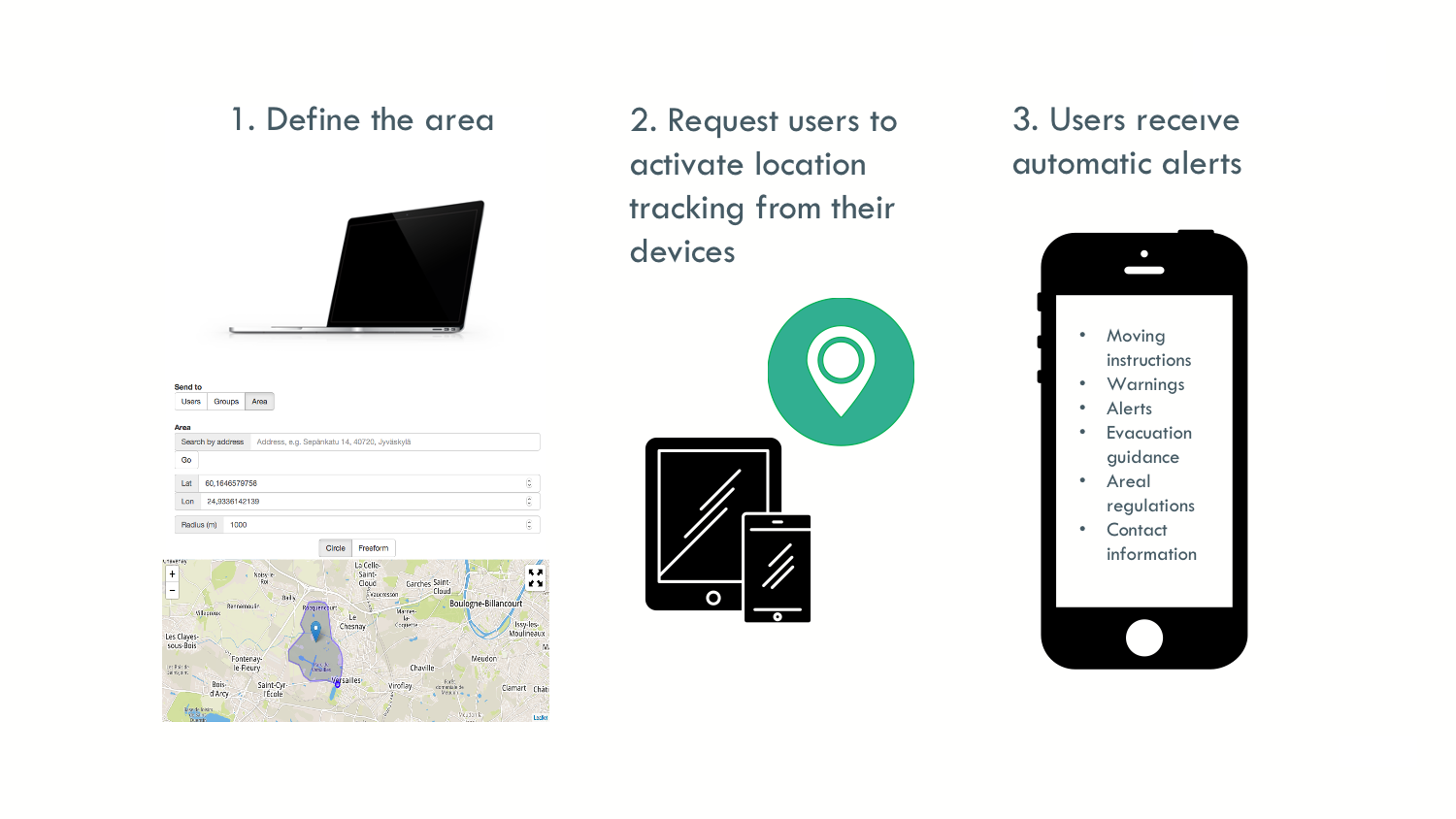
Settings in the Secapp system #
- First, head to “New Message” to choose an already made template for the message.
- Fill the message details and at “Send to”, choose “Area”.
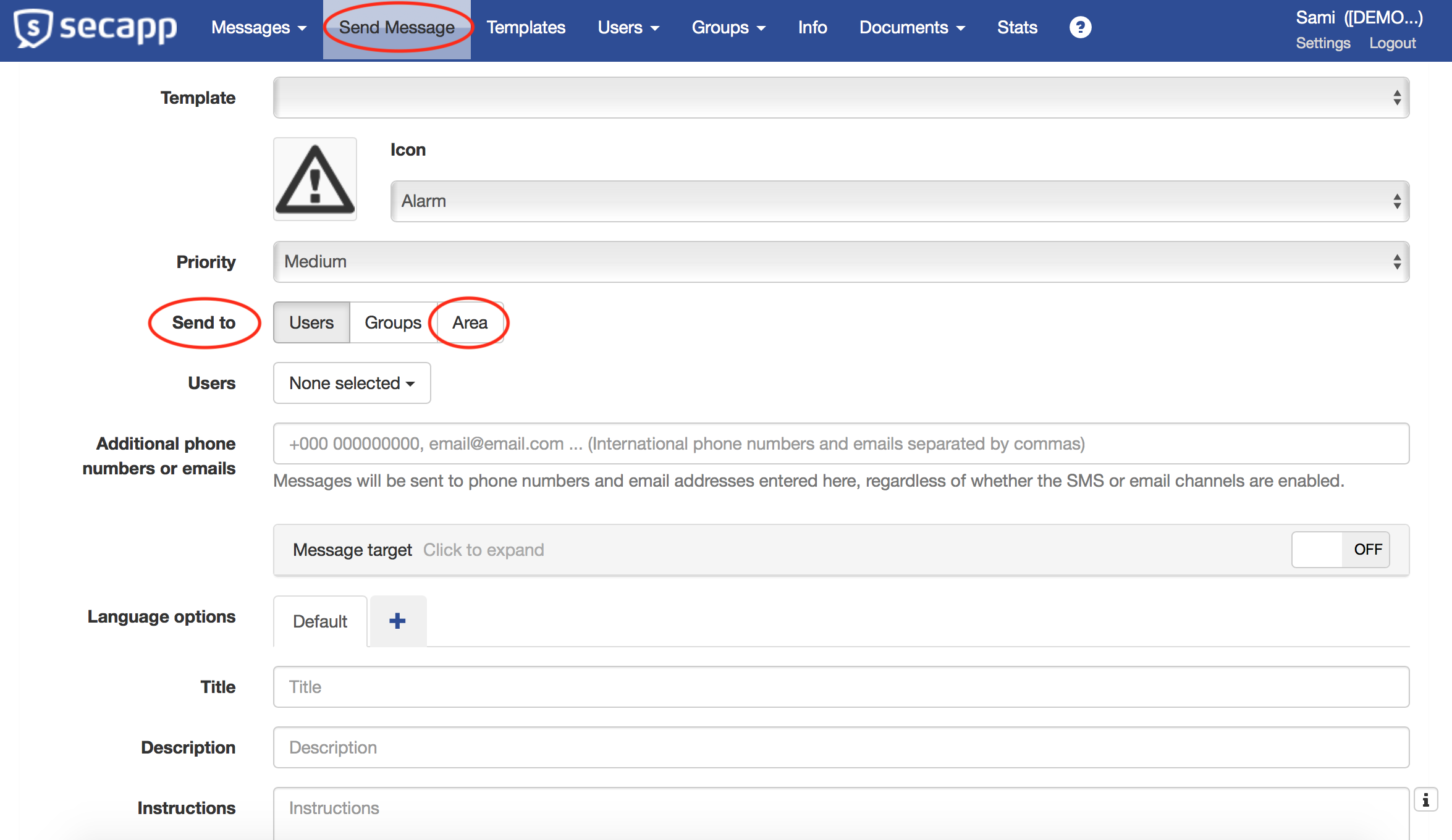
Defining the area #
- Thea area can be a circle or a polygon as it is in this example.
- Polygon allows to define the area exactly at it is wanted to be defined.
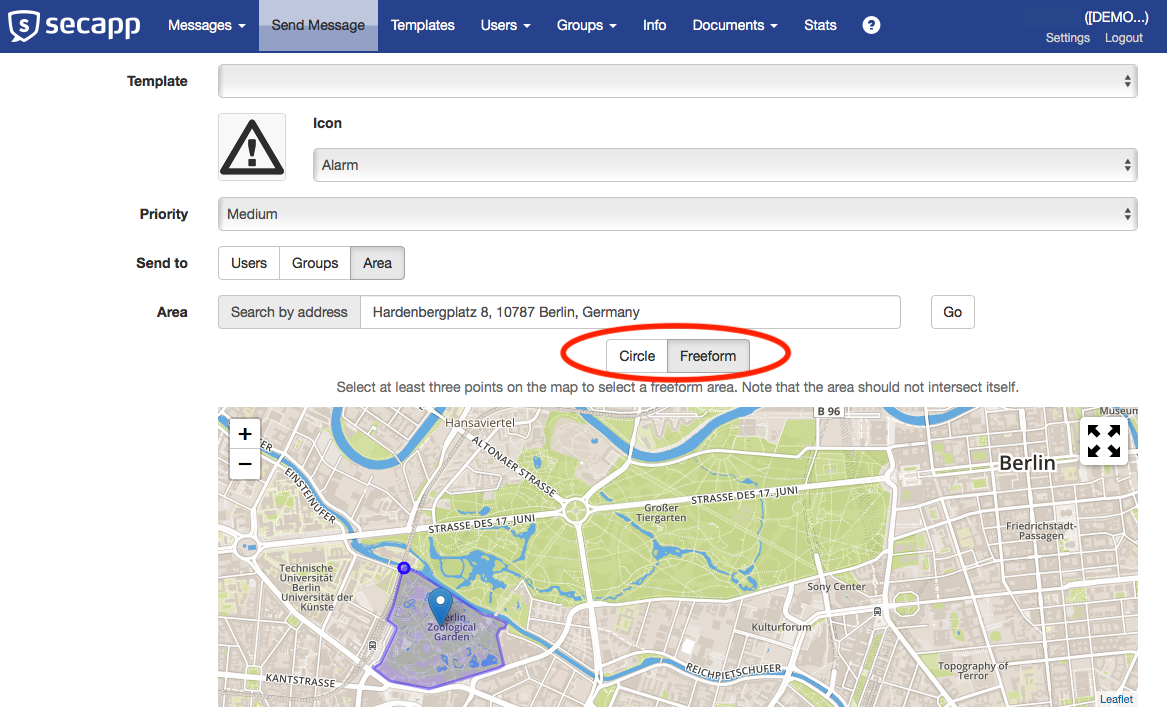
Alert settings #
Users within the area
- Can be used, for example, in evacuation situations or to give other instructions. Every user that is within the area will receive the alert message.
- These alerts are sent immediately.
Users entering and users within the area
- Can be used to give guidance or instructions to, for example, truck drivers or external maintenance workers when they arrive to the area.
- These alerts can be scheduled.
Users leaving area
- Can be used for example to remind personnel to return their gears, and additional keys or to beware of a safety threat when leaving outside the guarded area.
- These alerts can be scheduled.
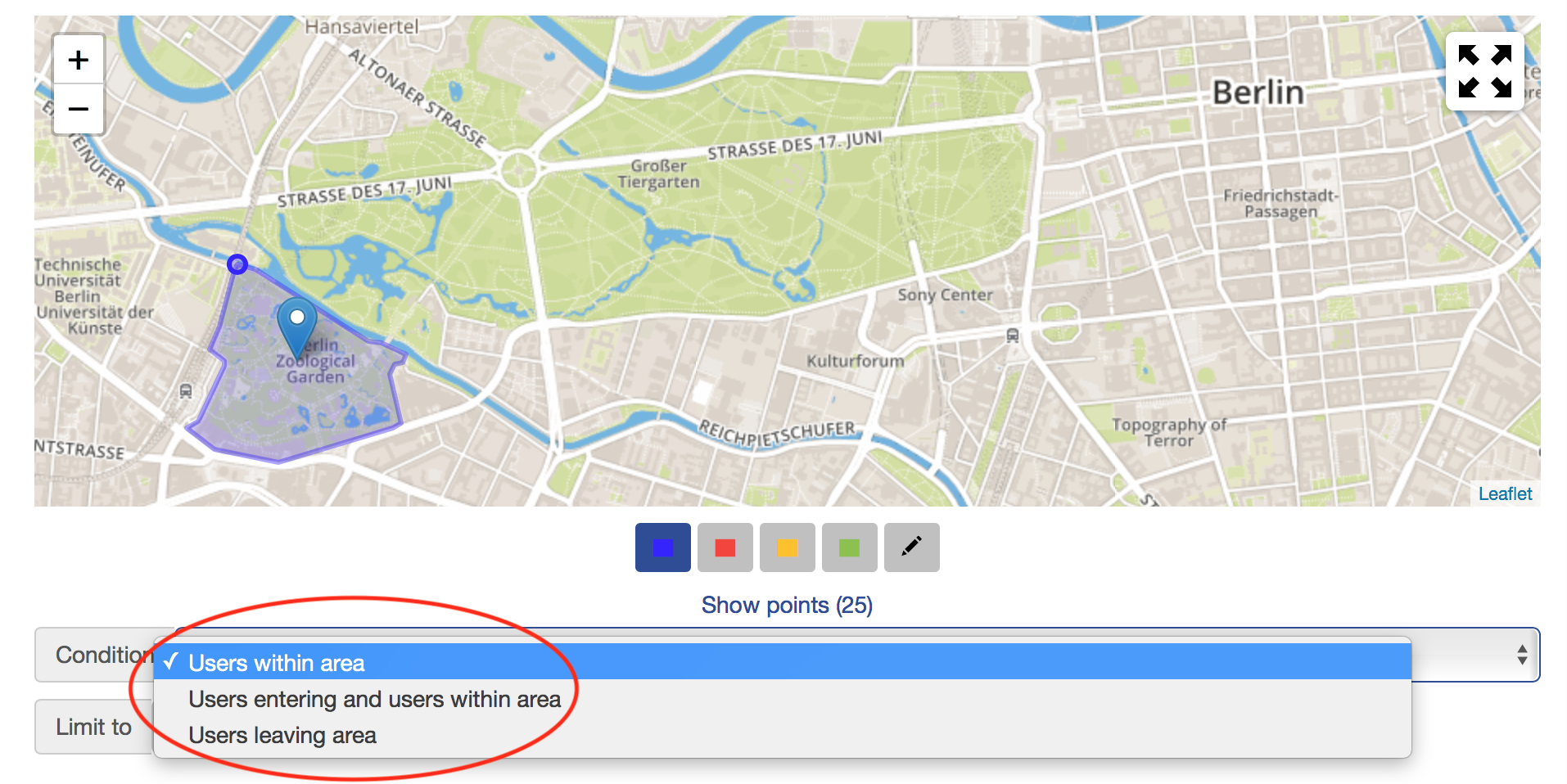
Scheduling #
- A time frame can be set for alerts. It can be some certain time or the alert can always be set active.
- Scheduling is possible when the condition “Users entering and users within the area” or Users leaving the area” is used.
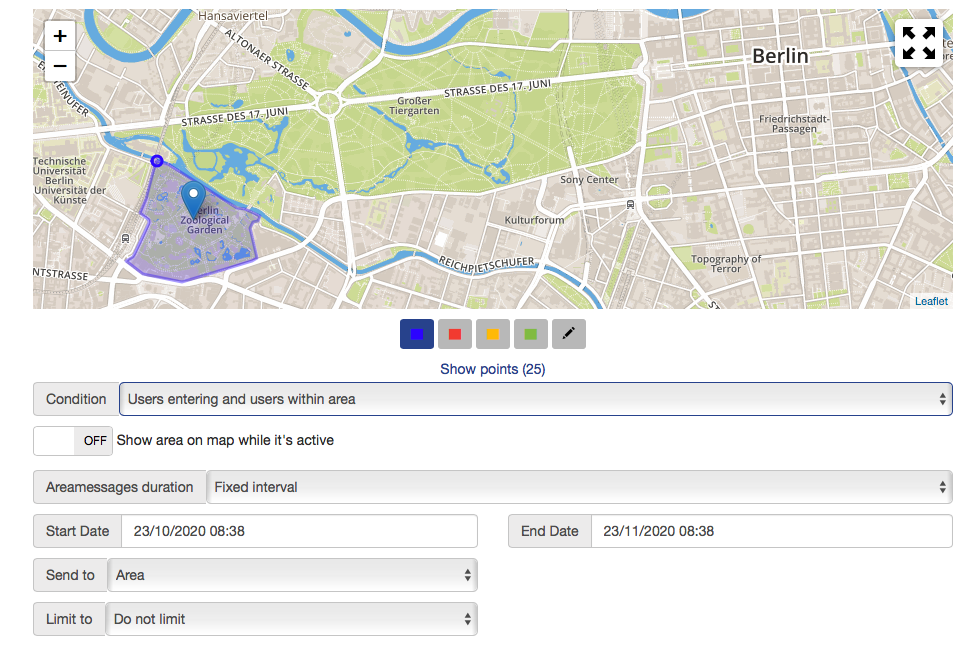
Limiting users #
- Using user limits it is possible to define with whom the geofence is dealing.
- Example: The users are limited to the curators of the zoo. When the curators enter or leave the area, their supervisor will be notified.
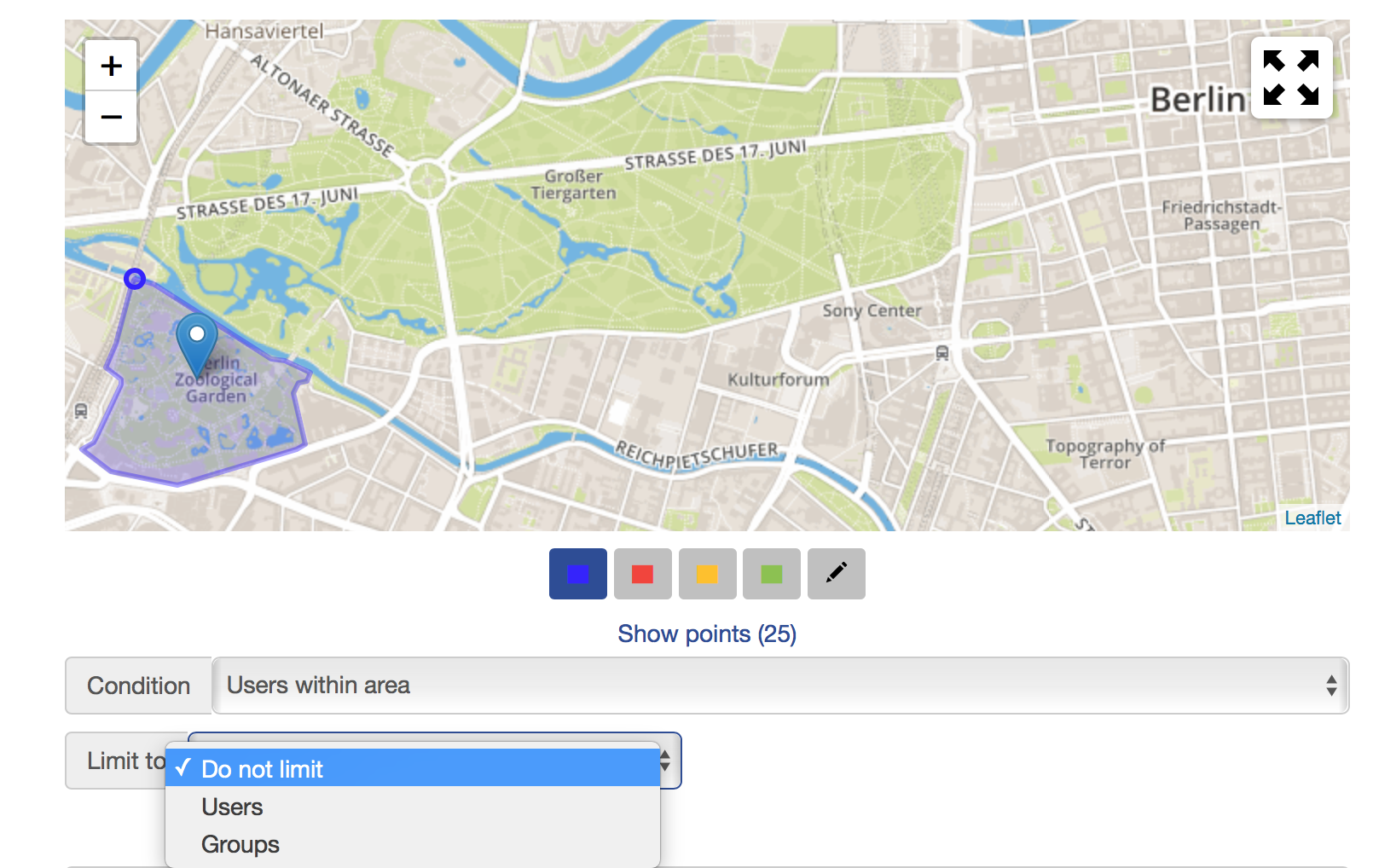
Who will be notified about the alerts being sent? #
- At “Send to” settings it is possible to define who will be notified about the alerts that have been sent.
- Example: Head of Transportations gets an alert message every time a truck arrives at the main entrance of a factory area.
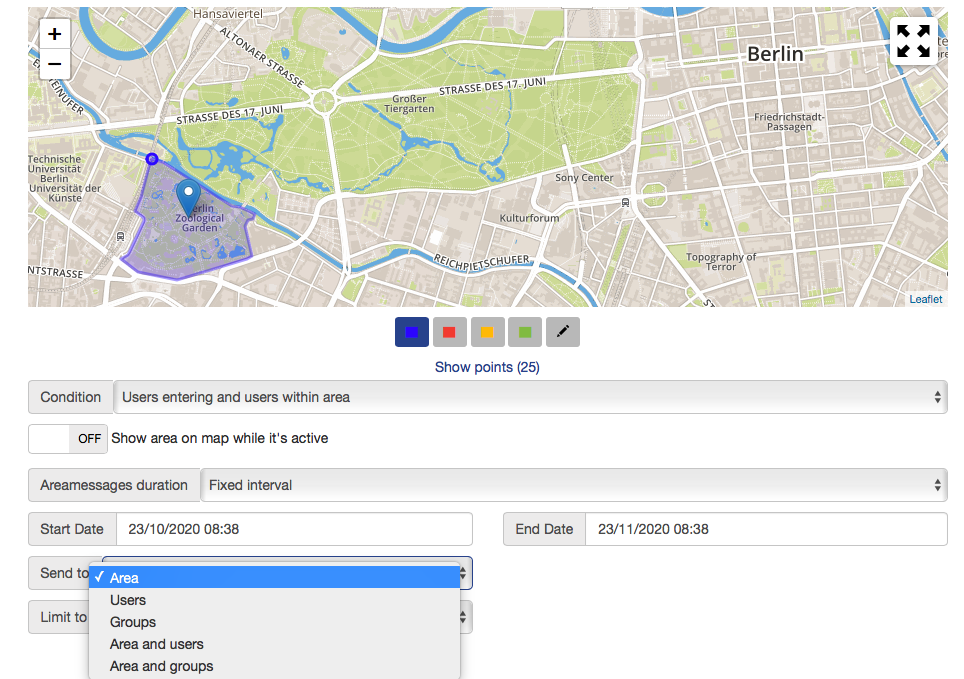
Benefits #
- Easier to ensure the safety of personnel
- A supervisor can be sure that everybody within the area has got the necessary instructions
- Should a threat occur, everybody within the area is alerted and given instructions for an evacuation
- Alerting or messaging can be done automatically (no human errors, no dependency on whether someone is working or not to get the alerts launched)
- Requires only permission to use the location of personnel and after that the geofencing works automatically