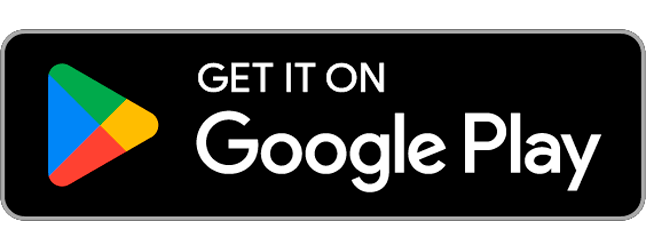1. To install Secapp on your Android phone, go to the Google Play Store using your phone.
2. Type “Secapp” in the store’s search bar and select the Secapp application from the list.
3. Tap INSTALL. You can also find a direct link to the Play Store on Secapp’s website at the bottom of the page.
4. Open the application after installation by tapping the Secapp icon on your screen.
5. Log in using the credentials you received.
6. After logging in, Secapp will ask you to configure certain phone settings to ensure the app works optimally. These configuration prompts may appear in a different order than presented here. Follow your phone’s instructions and press NEXT as prompted.
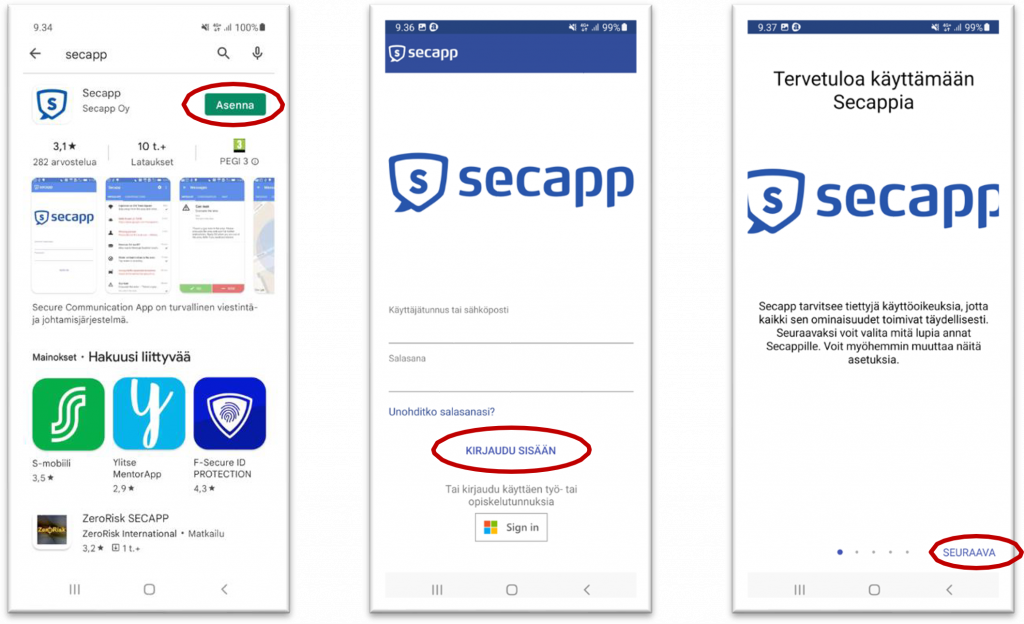
7. The app needs notification permissions so that alerts and chat messages can be displayed properly.
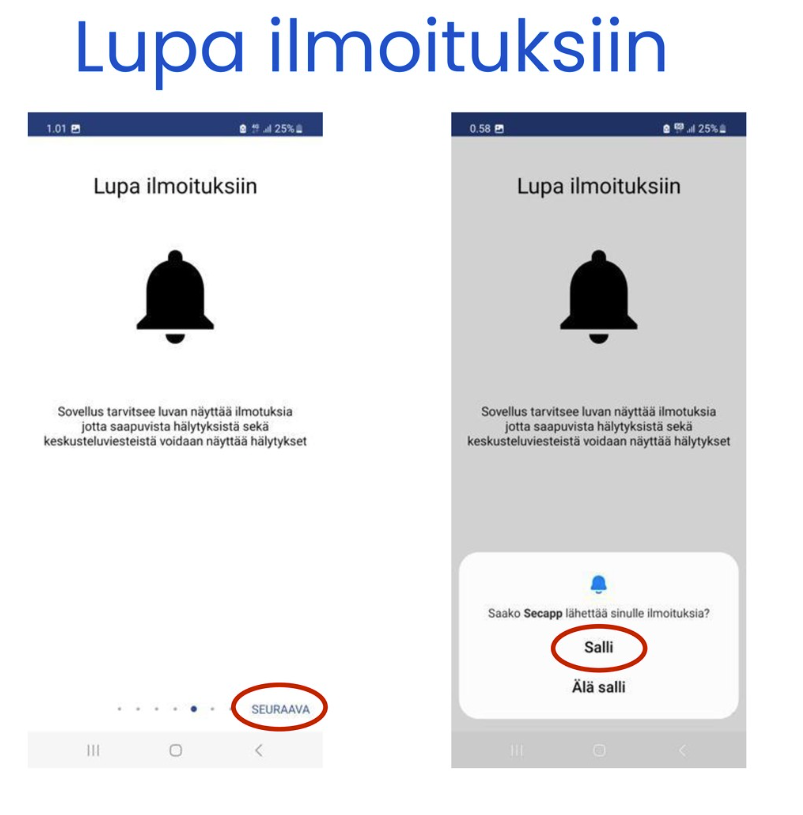
8. Secapp can use your location to target messages, for example, to those closest to the alert area. Tap NEXT and choose either DENY or ALLOW location access, depending on your organization’s requirements. You can later change your location settings through your phone’s app settings. Please confirm the correct setting method with your organization’s Secapp admin.
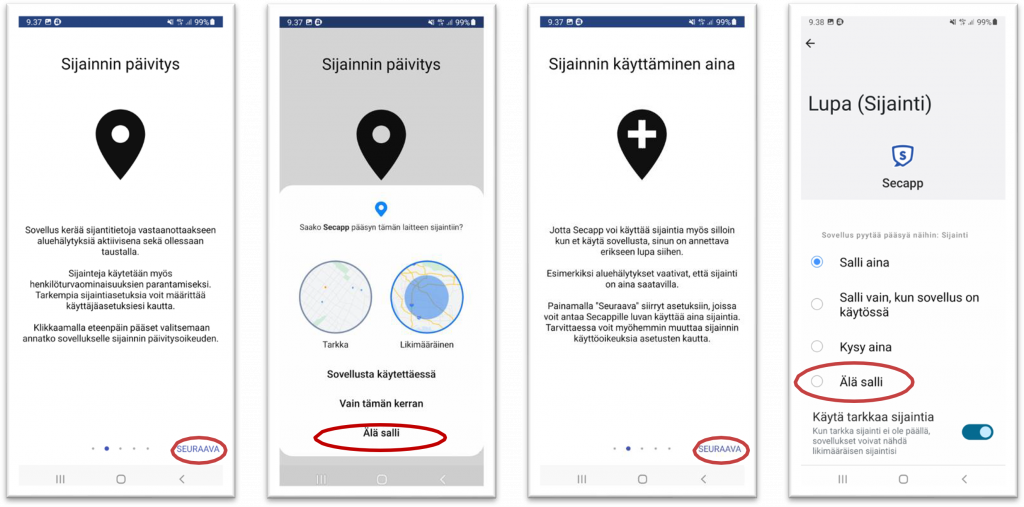
9. Secapp can bypass your phone’s silent mode if necessary. Tap NEXT, then adjust the setting for Secapp. Grant “Do Not Disturb” permissions by pressing ALLOW. Return to Secapp using the back arrow in the top left corner.
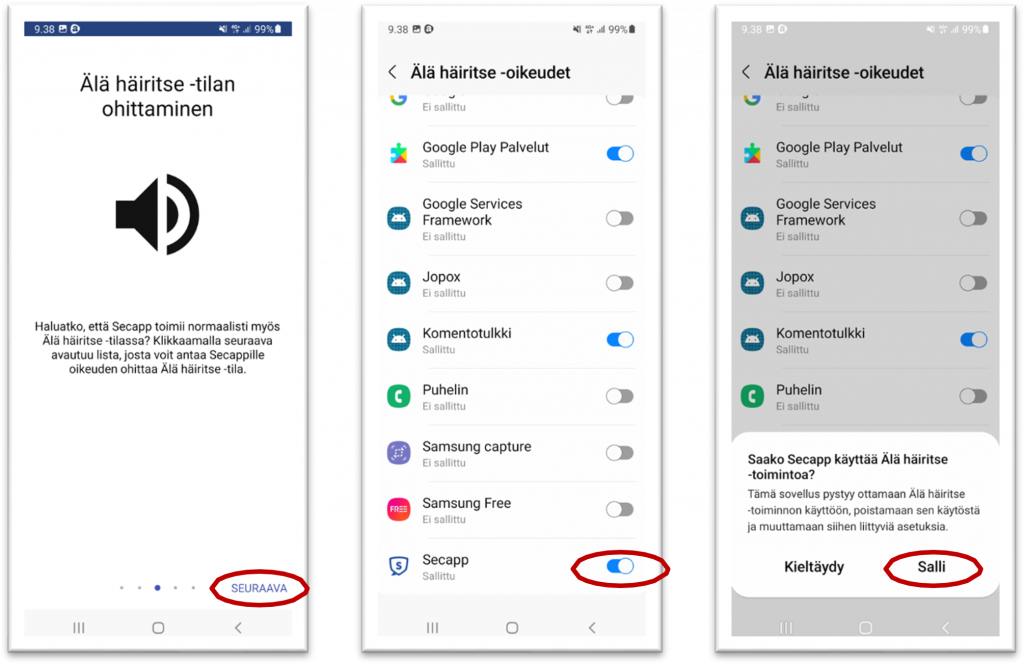
10. Disabling sleep mode is important, otherwise the app may enter sleep mode when idle and stop receiving messages or alerts.
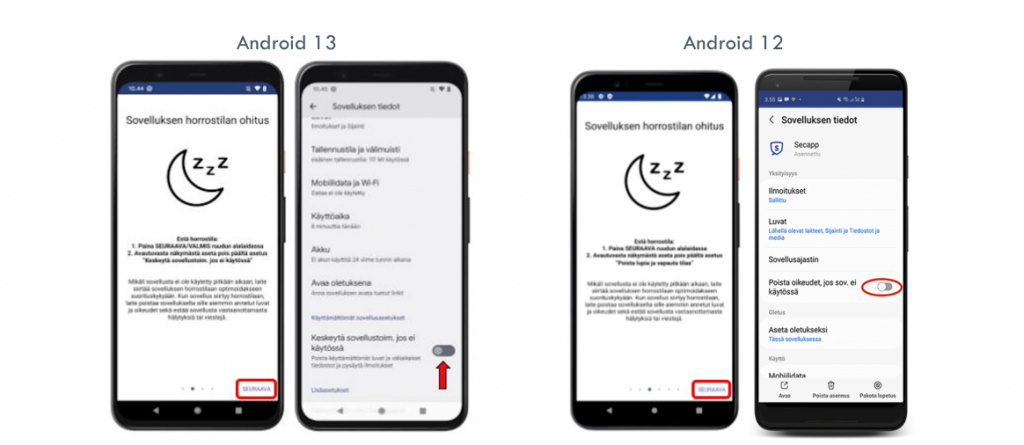
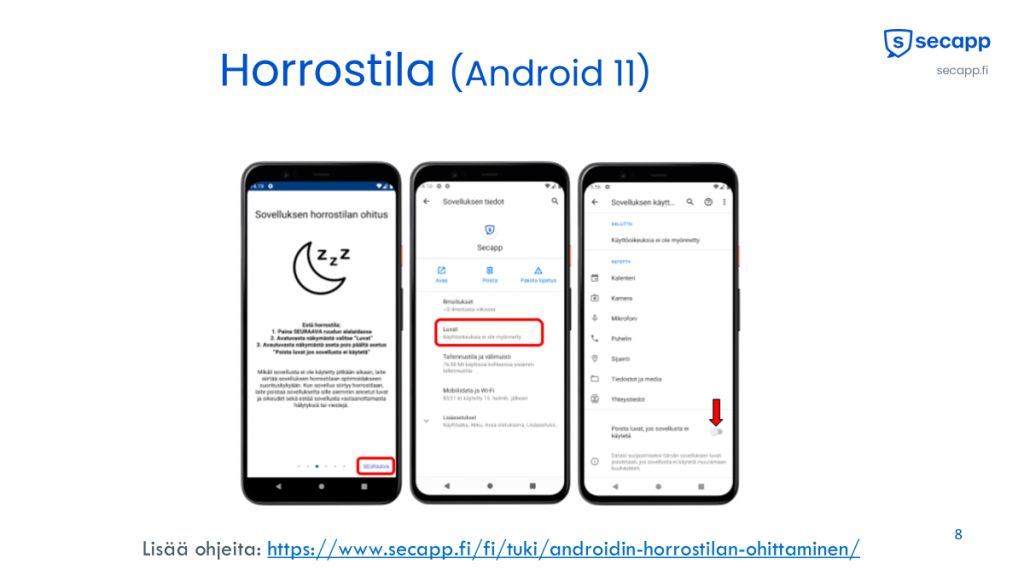
11. Many phones have automatic battery-saving features that close apps running in the background to extend battery life. For Secapp to function correctly and trigger alerts when needed, the app must remain active.
Respond to the first prompt by tapping NEXT and then ALLOW to bypass battery optimization.
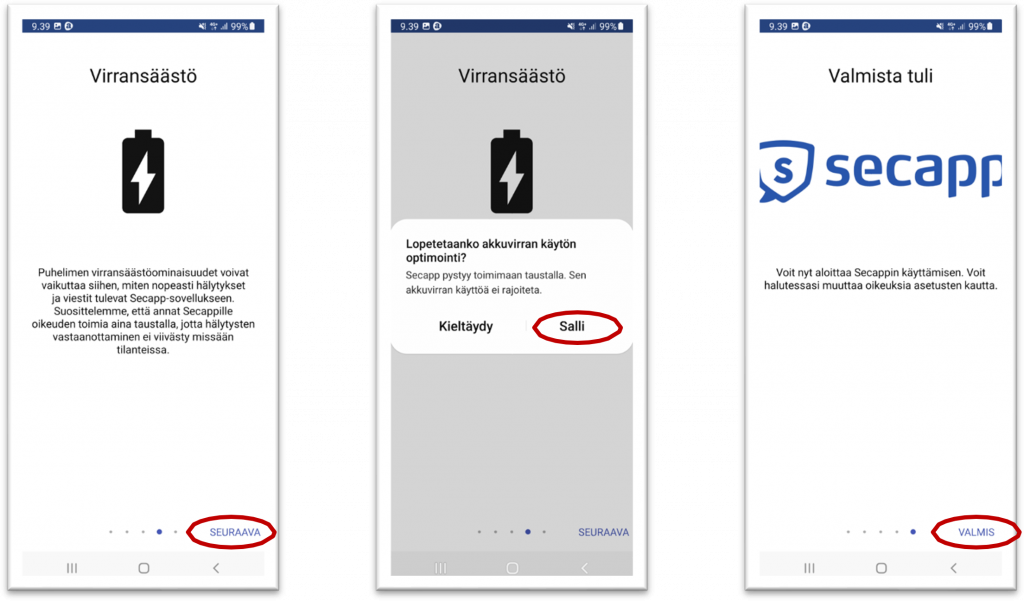
12. Secapp settings are now configured.
13. If you see a red triangle in the upper-right corner of the app, it means some settings still need attention for Secapp to work correctly. Tap the red triangle to see which settings require permissions.
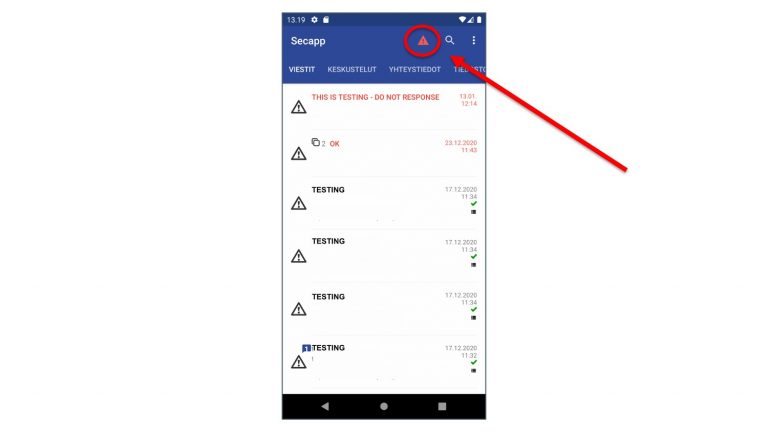
If your settings appear correct but Secapp still isn’t working properly, please contact your organization’s Secapp administrator.