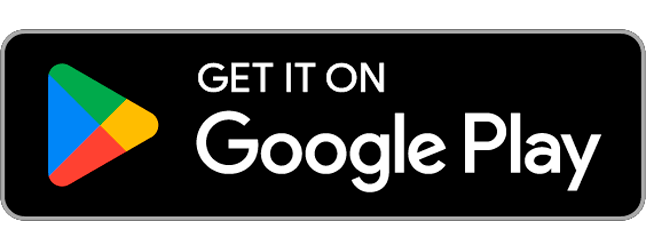1. Go to the App Store on your device.
2. Type “Secapp” in the search bar and select the Secapp application from the list.
3. Tap download/install.
4. Open the application after installation.
5. Secapp uses location data to target messages—for example, to reach those closest to an alarm area. Choose “Allow While Using App” if this is essential for your organization’s operations. Check with your administrator whether location data is used in your organization. You can also change your location settings later.
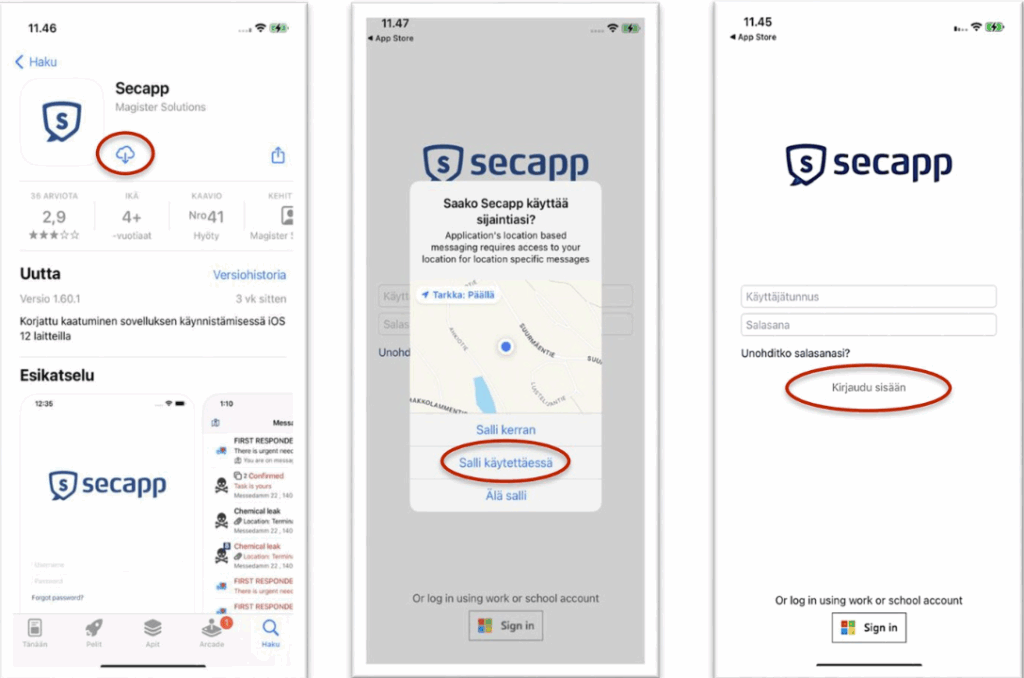
6. Log in using the credentials you have received.
7. Secapp uses phone notifications for communications, such as receiving alerts and participating in chats. Allow the app to send notifications by selecting “Allow.”
8. To ensure that critical alerts appear on your phone screen and play an alert sound, grant permission when prompted: “Secapp would like to send critical alerts” by choosing Allow.
9. Secapp settings are now complete.
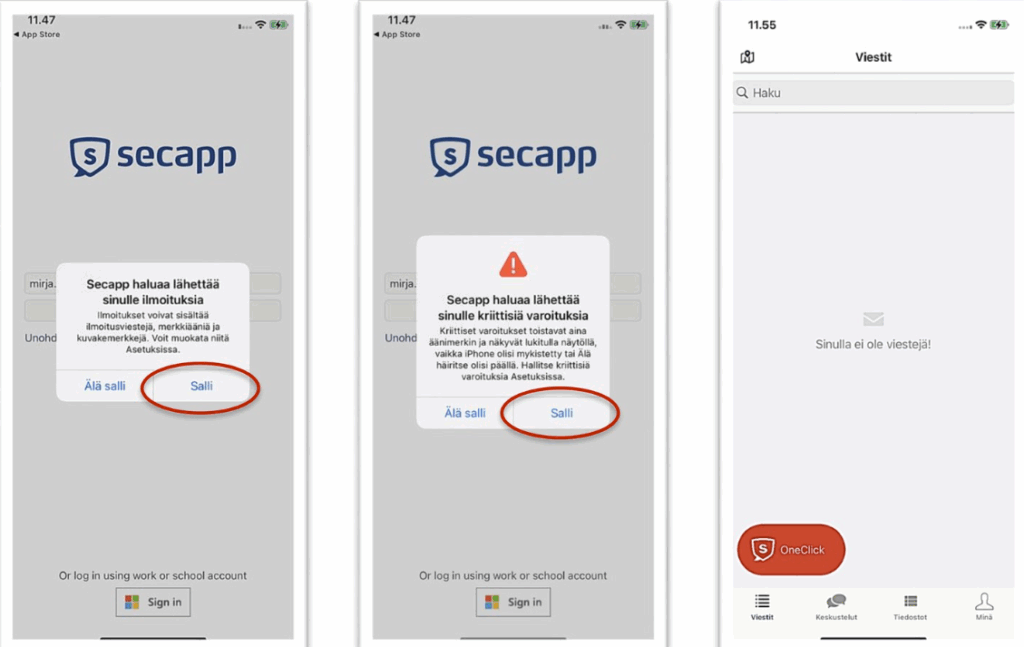
10. You can find the app settings under the “Me” menu in the bottom right corner. From the settings, you can, for example, change your password and ringtone.
11. It is recommended to activate automatic responses. This setting applies to automated test messages sent by the administrator. When enabled, you will not receive a notification when the administrator tests message reception; instead, the system will automatically acknowledge these test messages.

If you experience issues using the application, first ensure that your phone settings are correct. If everything appears to be in order but Secapp still does not function properly, please contact your organization’s Secapp administrator.